Download the three files below for your Operating System
Microsoft Windows
Drivers - https://1drv.ms/u/s!AlRdlhGu3fjihw0GQ7GuVsdVtpuz
Software - https://1drv.ms/u/s!AlRdlhGu3fjihw5d7bxmyokTbU28
Firmware - https://1drv.ms/u/s!AlRdlhGu3fjihwwT_VgyaIZ-ZZUG
MAC
Drivers - https://1drv.ms/u/s!AlRdlhGu3fjihw8IpLQ9M7cOA1YI
Software - https://1drv.ms/u/s!AlRdlhGu3fjihxAIdXq4aZ-SUr5A
Firmware - https://1drv.ms/u/s!AlRdlhGu3fjihwwT_VgyaIZ-ZZUG
Extract all three files into a folder on your PC. It should look similar to the image below:

Double click on CH341SER_Setup.exe (Windows) or for MAC follow the instructions in the PDF and follow the prompts to install the drivers.
Connect the USB cable to a USB port on your PC, and the other end to the USB port on the side of the Smooth Q handle. Do NOT switch on the Smooth Q.
Double click on Zhiyun Gimbal Tools v1.3.0.exe (Windows) or to load the Smooth Q Tool software.
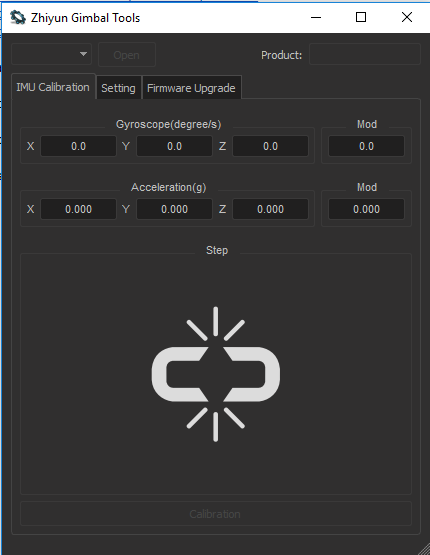
Click on the Open button, and then click on the Firmware Upgrade tab.

Click on Browse and choose the file Smooth-Q Firmware V1.60.ptz (note the numbers may different if a newer firmware has been downloaded).
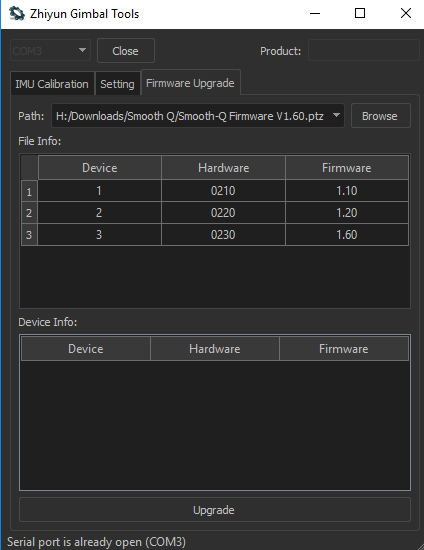
Click on the Upgrade button and it should show Waiting to Connect at the bottom.
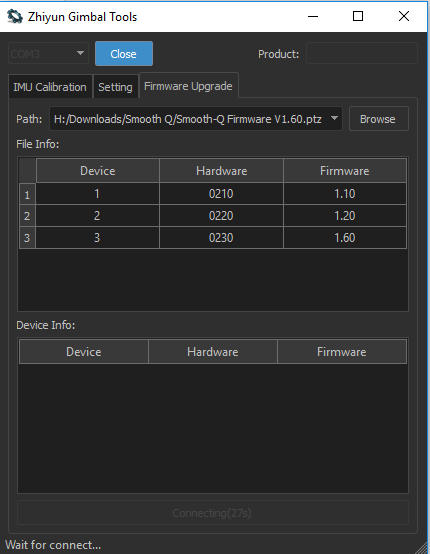
Now switch on the Smooth Q. The software will connect and begin the firmware update.
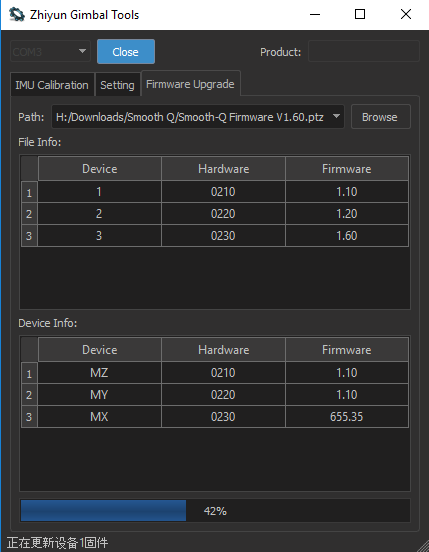
The firmware update process should take a few moments. Once it has completed, click on the Close button at the top. Then switch off the Smooth Q and disconnect the USB cable.
Your Smooth Q is now updated and ready to use.
Microsoft Windows
Drivers - https://1drv.ms/u/s!AlRdlhGu3fjihw0GQ7GuVsdVtpuz
Software - https://1drv.ms/u/s!AlRdlhGu3fjihw5d7bxmyokTbU28
Firmware - https://1drv.ms/u/s!AlRdlhGu3fjihwwT_VgyaIZ-ZZUG
MAC
Drivers - https://1drv.ms/u/s!AlRdlhGu3fjihw8IpLQ9M7cOA1YI
Software - https://1drv.ms/u/s!AlRdlhGu3fjihxAIdXq4aZ-SUr5A
Firmware - https://1drv.ms/u/s!AlRdlhGu3fjihwwT_VgyaIZ-ZZUG
Extract all three files into a folder on your PC. It should look similar to the image below:
Double click on CH341SER_Setup.exe (Windows) or for MAC follow the instructions in the PDF and follow the prompts to install the drivers.
Connect the USB cable to a USB port on your PC, and the other end to the USB port on the side of the Smooth Q handle. Do NOT switch on the Smooth Q.
Double click on Zhiyun Gimbal Tools v1.3.0.exe (Windows) or to load the Smooth Q Tool software.
Click on the Open button, and then click on the Firmware Upgrade tab.
Click on Browse and choose the file Smooth-Q Firmware V1.60.ptz (note the numbers may different if a newer firmware has been downloaded).
Click on the Upgrade button and it should show Waiting to Connect at the bottom.
Now switch on the Smooth Q. The software will connect and begin the firmware update.
The firmware update process should take a few moments. Once it has completed, click on the Close button at the top. Then switch off the Smooth Q and disconnect the USB cable.
Your Smooth Q is now updated and ready to use.
Last edited:

