You can purchase these handhelds from:
GKD350H - https://droix.net/collections/retro-gaming-handhelds/products/gkd350h-retro-handheld
RG350 - RG350 Retro Gaming Handheld - https://droix.net/products/rg350-gaming-handheld
PocketGo v2 - PocketGo v2.1 Retro Gaming Console - https://droix.net/collections/retro-gaming-handhelds/products/pocketgo-v2
RG300 - https://droix.net/collections/retro-gaming-handhelds/products/rg300-retro-gaming-console
Retroflag GPI - RETROFLAG GPi Plug and Play Retrogaming Console Handheld - https://droix.net/collections/retro-gaming-handhelds/products/retroflag-gpi-case
And our full range of handhelds at Retro Gaming Handhelds - https://droix.net/collections/retro-gaming-handhelds
Where to download ROMS
You can find them at many places including:
ROMs / ISOs - Page 1 - Rom Hustler - http://romhustler.net/roms
Vimm's Lair: Preserving the Classics - https://vimm.net/?p=vault
The ROM Depot | Home - https://theromdepot.com/
If you are looking for legal ROMS you can find a great collection at PDRoms - Homebrew 4 you › Almost daily console and handheld news! - https://pdroms.de/
Archived ROM files
Many emulators can handle archived files such as .zip, .7z and .rar while some do not support it. It is recommended to extract all ROMS except the Arcade and Neo Geo ROMS. When extracted they are usually faster to load than when archived and it ensures compatibility with all emulators.
You can use the free archive program 7zip at 7-Zip - https://www.7-zip.org/ to extract all your ROMS
Organising your ROMS
It is recommend keeping an organised folder structure if you are planning to add many games for systems. By making folders for each system it allows for easier finding of games and also faster loading times. Make a folder for each of the systems you plan to add games for.
If you have a large number of games for a system, you can organise it further into sub-folders such as A-F, G-L, M-S, T-Z. This makes it faster to load the list of games, and also saves time for you scrolling to get to a game beginning with R for example.
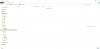
Click for larger image
Bittboy
The Bittboy has its operating system and ROMS on the same Micro SD Card. If you insert the Micro SD Card into your PC you will see four new drives. Select the last drive and you will see a bunch of folders and files. Go into the roms folder and you can copy the games there.
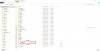
Click for larger image
RG350, RS-97 and LDK
You have two options with these devices. You can copy ROMS to the internal Micro SD Card or another to use in the external slot. Personally I would recommend using an external card as it saves having to open the devices to remove the internal one.
External Micro SD Card
Simply format the Micro SD Card to FAT32 and you are ready to copy over your files. Right Click on the Micro SD Card in Explorer and choose Format from the menu. The File System must be FAT32 only otherwise the device will not recognise it.
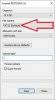
Click for larger image
All other options can be left as default. Click on Start to format the Micro SD Card and once completed, it is now ready to use.
Internal Micro SD Card
If you have installed RETRO FW, select the last drive in Explorer and you will see a bunch of folders and files. Go into the roms folder and you can copy the games there.
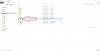
Click for larger image
If you followed the folder and sub folder structure, all you need to do is highlight all of the folders on your PC
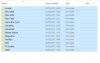
Click for larger image
Right Click and select Copy from the menu.
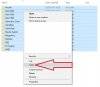
Click for larger image
Go to the roms folder on your Micro SD Card, Right Click on the folder and choose Paste from the menu.
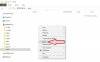
Click for larger image
The folders containing all the files you had highlighted will now be copied to the Micro SD Card. This may take some time depending on the number and size of the files as well as the speed of your Micro SD Card.
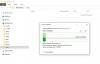
Click for larger image
Once it has completed copying, Eject the Micro SD Card and you can then remove it from your PC, then put it back into your device.
GKD350H - https://droix.net/collections/retro-gaming-handhelds/products/gkd350h-retro-handheld
RG350 - RG350 Retro Gaming Handheld - https://droix.net/products/rg350-gaming-handheld
PocketGo v2 - PocketGo v2.1 Retro Gaming Console - https://droix.net/collections/retro-gaming-handhelds/products/pocketgo-v2
RG300 - https://droix.net/collections/retro-gaming-handhelds/products/rg300-retro-gaming-console
Retroflag GPI - RETROFLAG GPi Plug and Play Retrogaming Console Handheld - https://droix.net/collections/retro-gaming-handhelds/products/retroflag-gpi-case
And our full range of handhelds at Retro Gaming Handhelds - https://droix.net/collections/retro-gaming-handhelds
Where to download ROMS
You can find them at many places including:
ROMs / ISOs - Page 1 - Rom Hustler - http://romhustler.net/roms
Vimm's Lair: Preserving the Classics - https://vimm.net/?p=vault
The ROM Depot | Home - https://theromdepot.com/
If you are looking for legal ROMS you can find a great collection at PDRoms - Homebrew 4 you › Almost daily console and handheld news! - https://pdroms.de/
Managing ROMS
Archived ROM files
Many emulators can handle archived files such as .zip, .7z and .rar while some do not support it. It is recommended to extract all ROMS except the Arcade and Neo Geo ROMS. When extracted they are usually faster to load than when archived and it ensures compatibility with all emulators.
You can use the free archive program 7zip at 7-Zip - https://www.7-zip.org/ to extract all your ROMS
Organising your ROMS
It is recommend keeping an organised folder structure if you are planning to add many games for systems. By making folders for each system it allows for easier finding of games and also faster loading times. Make a folder for each of the systems you plan to add games for.
If you have a large number of games for a system, you can organise it further into sub-folders such as A-F, G-L, M-S, T-Z. This makes it faster to load the list of games, and also saves time for you scrolling to get to a game beginning with R for example.
Click for larger image
Where to find the ROMS folder on the Micro SD Card
Bittboy
The Bittboy has its operating system and ROMS on the same Micro SD Card. If you insert the Micro SD Card into your PC you will see four new drives. Select the last drive and you will see a bunch of folders and files. Go into the roms folder and you can copy the games there.
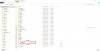
Click for larger image
RG350, RS-97 and LDK
You have two options with these devices. You can copy ROMS to the internal Micro SD Card or another to use in the external slot. Personally I would recommend using an external card as it saves having to open the devices to remove the internal one.
External Micro SD Card
Simply format the Micro SD Card to FAT32 and you are ready to copy over your files. Right Click on the Micro SD Card in Explorer and choose Format from the menu. The File System must be FAT32 only otherwise the device will not recognise it.
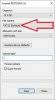
Click for larger image
All other options can be left as default. Click on Start to format the Micro SD Card and once completed, it is now ready to use.
Internal Micro SD Card
If you have installed RETRO FW, select the last drive in Explorer and you will see a bunch of folders and files. Go into the roms folder and you can copy the games there.
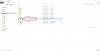
Click for larger image
Copying files to the Micro SD Card
If you followed the folder and sub folder structure, all you need to do is highlight all of the folders on your PC
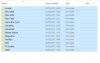
Click for larger image
Right Click and select Copy from the menu.
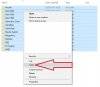
Click for larger image
Go to the roms folder on your Micro SD Card, Right Click on the folder and choose Paste from the menu.
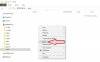
Click for larger image
The folders containing all the files you had highlighted will now be copied to the Micro SD Card. This may take some time depending on the number and size of the files as well as the speed of your Micro SD Card.
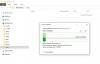
Click for larger image
Once it has completed copying, Eject the Micro SD Card and you can then remove it from your PC, then put it back into your device.

