Note: You will need a tooth pick, paperclip or similar item to press the reset switch.
Please click on the images to show large versions.
Disconnect the power supply from your DroiX X3. Using the tooth pick, locate the A/V port (as shown in the image below) on the DroiX X3 and gently insert the tooth pick. You will feel a button press, keep this button held down.
While the button is remained held down, connect the power supply and the blue LED will light up.

Keep the reset button held down until you see the Recovery Menu.
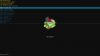
Using the remote control, press the Up/Down directional buttons on it to navigate the menu and highlight Wipe Data / Factory Reset, and press the OK button.
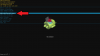
Press Down on the remote again and highlight Yes to confirm to wipe all user data. Press the OK button to proceed.
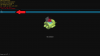
The reset process will now start. It may take up to a few minutes to complete. DO NOT switch off the device during this period.
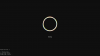
Once the process has completed, you will be returned to the main Recovery Menu screen. Highlight Reboot System Now and press the OK button.
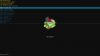
The device will now reboot.

During this first reboot, the process may take longer than usual to boot. This is perfectly normal as the device is installing the operating system.

Once the device is on the Welcome / Set up screen it is now ready to use.
Please click on the images to show large versions.
Disconnect the power supply from your DroiX X3. Using the tooth pick, locate the A/V port (as shown in the image below) on the DroiX X3 and gently insert the tooth pick. You will feel a button press, keep this button held down.
While the button is remained held down, connect the power supply and the blue LED will light up.

Keep the reset button held down until you see the Recovery Menu.
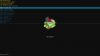
Using the remote control, press the Up/Down directional buttons on it to navigate the menu and highlight Wipe Data / Factory Reset, and press the OK button.
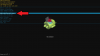
Press Down on the remote again and highlight Yes to confirm to wipe all user data. Press the OK button to proceed.
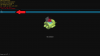
The reset process will now start. It may take up to a few minutes to complete. DO NOT switch off the device during this period.
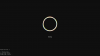
Once the process has completed, you will be returned to the main Recovery Menu screen. Highlight Reboot System Now and press the OK button.
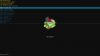
The device will now reboot.

During this first reboot, the process may take longer than usual to boot. This is perfectly normal as the device is installing the operating system.

Once the device is on the Welcome / Set up screen it is now ready to use.

