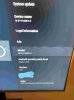NOTE: This is for the Beelink GT King pro, T8 mini, T8s plus v2, Go V3.1 Projector, A95X plus and is not associated with Droix whatsoever.
This is an install guide to download and install from sdcard the latest CoreELEC system image, this will not affect the Android/ LibreElec firmware already installed on your device as you are booting an operating system from an external sdcard. When this sdcard is removed your box will boot as normal to Android/ LibreElec.
GT King pro CoreELEC image d/l:-
https://github.com/CoreELEC/CoreELE.../CoreELEC-Amlogic-ng.arm-9.2.2-Generic.img.gz or even better install dual boot mode android and CE on emmc internal memory. How to do that is in a few posts below.
T8 Mini, T8 plus v2 CoreELEC image d/l:-
https://github.com/CoreELEC/CoreELE...2.2/CoreELEC-Amlogic.arm-9.2.2-Generic.img.gz can only be istalled to emmc internal memory in single boot mode wiping over android, how to in a few posts below.
Go V3.1 Projector S905X:-
https://github.com/CoreELEC/CoreELE...2.2/CoreELEC-Amlogic.arm-9.2.2-Generic.img.gz would recommend running from sd card only on this device, also it is the latest CE test build that has the option to enhance your screen brightness during playback (is a gamechanger for this device imho) of which the stable 9.2.1 build doesn't currently have working. The next stable release will have this brightness option encorporated and I will update the f/w link.
A95X Plus and other S905x2 devices:-
https://github.com/CoreELEC/CoreELE.../CoreELEC-Amlogic-ng.arm-9.2.2-Generic.img.gz (16gb quality usb stick needed) or even better install dual boot android and CE on emmc internal memory. How to do that is in a few posts below.
Rufus d/l link:-
Rufus - The Official Website (Download, New Releases) - https://rufus.ie/
Sdcard 2gb and above class 10 needed.
Download the CoreELEC zip file from above and use winrar/ winzip to extract the image file on your pc, insert sdcard and format to fat32.
Install rufus or your equivalent image burning software on your pc, open rufus and navigate the input to the extracted CoreELEC image, navigate the output to your sdcard/ usb stick and burn the image. If successful, the SD card will auto name to CoreELEC and the capacity will be shown as 512MB, this is OK as there is a second (hidden) partition for
CoreELEC user data.
If burned correctly navigate to your sdcard and open it, delete the dtb.img file (if it exists in there) then open device_trees folder. Copy the gxbb_p200_2gb_1Gbit.dtb for the T8 mini and T8 plus v2. For the Go V3.1 Projector copy gxl_p212_2gb.dtb and paste in root of sd card and rename it to dtb.img.
g12b_s922x_beelink_gt_king_rev_a.dtb, g12b_s922x_beelink_gt_king.dtb. (yes there are 2x versions of this box rev a and rev b but beelink will not admit this) and paste into the root of sdcard, rename this to dtb.img.
For the A95X Plus open device_ tree folder, copy and paste to root of a decent quality 16gb + memory stick g12a_s905x2_4g_1gb.dtb and rename it to dtb.img.
Remove your sdcard/ usb stick from pc and insert the CoreELEC prepared media into your device, to boot the system for the 1st time use the toothpick method depressing the reset button. Disconnect the power supply and hold the reset button with the toothpick (gt king pro/ go v3.1 use a paper clip or similar), reconnect the power supply and press the power button (still having the reset button depressed) wait until the CoreELEC logo appears and release the toothpick from the reset button. Your system will now boot up into CoreELEC kodi 18.6 and you will need to setup your system upon boot. You now have kodi 18.6 running on linux.
If you are going to change the skin from the default estuary skin you will not have the option to reboot to eMMc/ android, so install this zip to regain that function in any skin, also essential for dual booting:-
https://github.com/trogggy/trogggy.scripts/raw/master/script.reboottonand.zip
If you are not sure of any part of this tutorial feel free to ask.
Thanks to the devs and members at CoreELEC for this insight and an excellent firmware.