Before installing this beta, please use the OTA Updates application in Android to update your system first. Shah's video below (applies equally to T8 Mini devices) shows how to do this if you've not used the app before.
Changes
Kodi 17.1 > 17.3
Fix for fault when switching between HD and SD video formats
THIS UPDATE IS FOR THE T8 Mini.
Only a T8 Mini already updated to Android 6 can use this update. Please check your OTA Updates application first if you are still running Android 5
If you have a different device, do not follow the instructions in this thread, at best it won't work, at worst it could brick your device.
There is a similar thread for T8-S Plus v2 owners here - http://toCOME
Long term members will know the score, you can skip a paragraph or two...
This file is likely to be part of an OTA update in the near future. It is not yet official. If you do not want to factory reset your device, or don't have the time to report any issues found, please wait for our next official OTA update.
However, if you know what the Recovery menu is, how to access it, and are happy to help trace issues to their root cause, LibreELEC 8.0.2 with Kodi 17.3 is available for your DroidBOX T8 Mini.
The same file can be used on a T8-S Plus v2, see the thread linked to at the top.
File to download: https://1drv.ms/u/s!AlRdlhGu3fjihwV8lnm2olPanzaz
If you are on a Mac, you may need to this first: https://wiki.umbc.edu/pages/viewpage.action?pageId=31919091
What to do:
The following video shows the process. Although in this case we're flashing a LibreELEC beta firmware, rather than a ZIP file with an official OTA update, the steps remain the same.
Let us know if you encounter any issues, the more detail the better.
As with the first LE8 test release from DroidBOX, you will also find a new system has been but in place to switch between Android and LibreELEC.
You can continue to use whichever method you prefer, but should you wish you can click the Menu button on your remote control (normally two or three horizontal lines) to switch to the other operating system when you boot up.
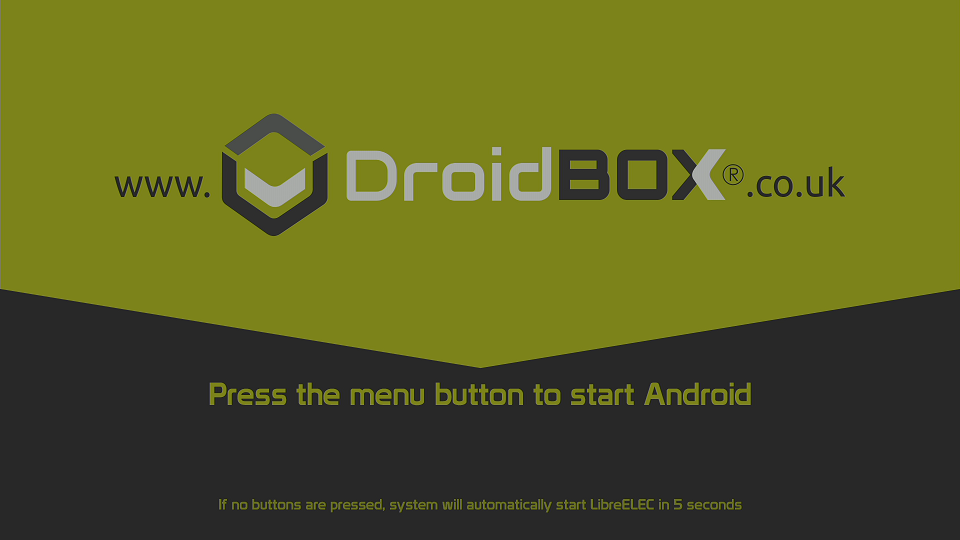
Changes
Kodi 17.1 > 17.3
Fix for fault when switching between HD and SD video formats
THIS UPDATE IS FOR THE T8 Mini.
Only a T8 Mini already updated to Android 6 can use this update. Please check your OTA Updates application first if you are still running Android 5
If you have a different device, do not follow the instructions in this thread, at best it won't work, at worst it could brick your device.
There is a similar thread for T8-S Plus v2 owners here - http://toCOME
Long term members will know the score, you can skip a paragraph or two...
This file is likely to be part of an OTA update in the near future. It is not yet official. If you do not want to factory reset your device, or don't have the time to report any issues found, please wait for our next official OTA update.
However, if you know what the Recovery menu is, how to access it, and are happy to help trace issues to their root cause, LibreELEC 8.0.2 with Kodi 17.3 is available for your DroidBOX T8 Mini.
The same file can be used on a T8-S Plus v2, see the thread linked to at the top.
File to download: https://1drv.ms/u/s!AlRdlhGu3fjihwV8lnm2olPanzaz
If you are on a Mac, you may need to this first: https://wiki.umbc.edu/pages/viewpage.action?pageId=31919091
What to do:
- Copy the ZIP file (do not decompress it, you should only have one file called LibreELEC-DroidBOX.aarch64-T8Mini-8.0.2-update.zip to copy, and it should be just over 141Mb) to an SD memory card
- Turn your DroidBOX off and safely eject the card from your PC/Mac/other device, and insert the card in the DroidBOX T8 Mini memory card slot
- Holding down the Restore button on the right hand side (behind the USB socket), press the power button once to turn on the T8 Mini. DO NOT LET GO OF THE RESTORE BUTTON YET.
- Once you see the Recovery menu on screen, release the Restore button.
- Click on the "Apply Update from EXT" option.
- This time, click the "Update from sdcard" entry.
- Click on LibreELEC-DroidBOX.aarch64-T8Mini-8.0.2-update.zip file
- Once the process completes, select the Wipe Data/Factory Reset option (this will effect Android as well as LibreELEC)
- Confirm you are sure
- Once this process completes, select the Start Android option.
The following video shows the process. Although in this case we're flashing a LibreELEC beta firmware, rather than a ZIP file with an official OTA update, the steps remain the same.
Let us know if you encounter any issues, the more detail the better.
As with the first LE8 test release from DroidBOX, you will also find a new system has been but in place to switch between Android and LibreELEC.
You can continue to use whichever method you prefer, but should you wish you can click the Menu button on your remote control (normally two or three horizontal lines) to switch to the other operating system when you boot up.
Last edited:

